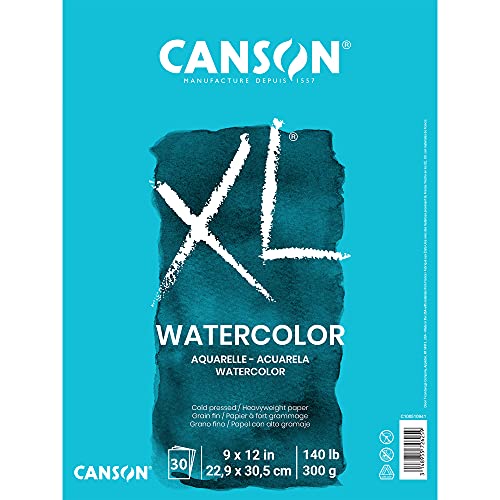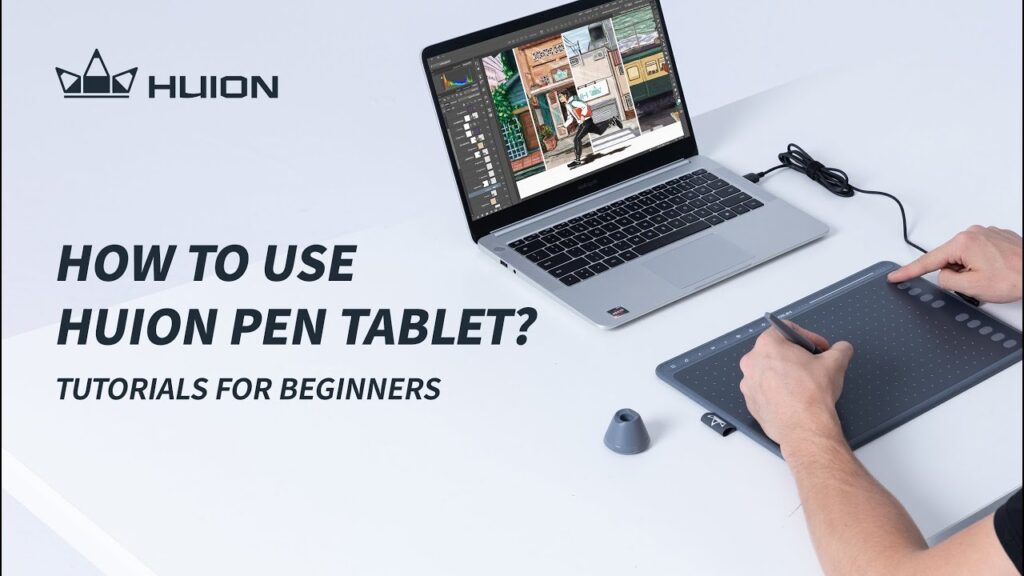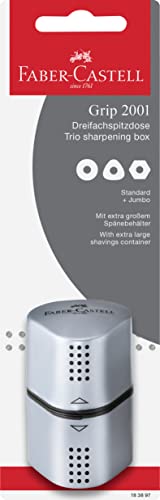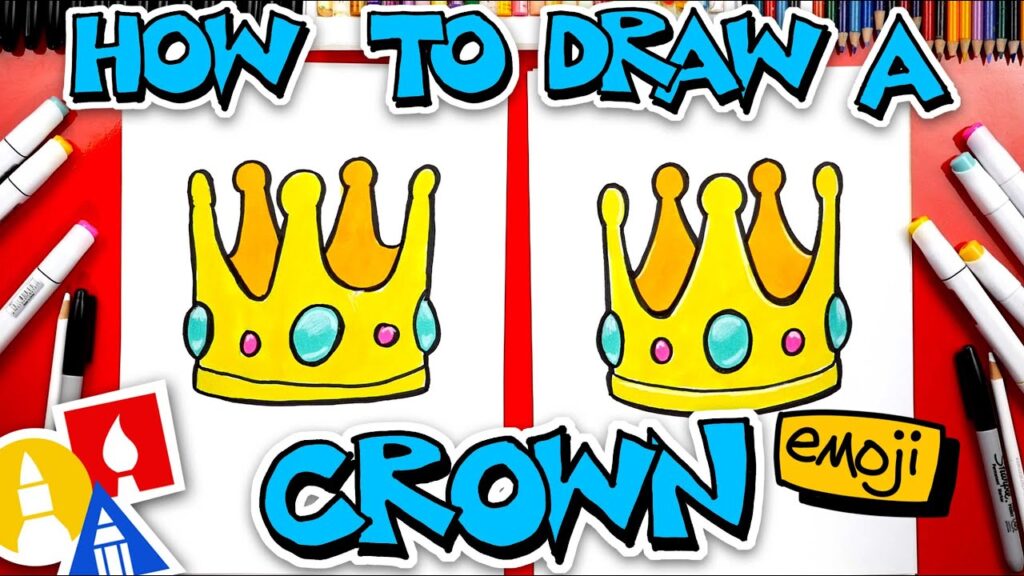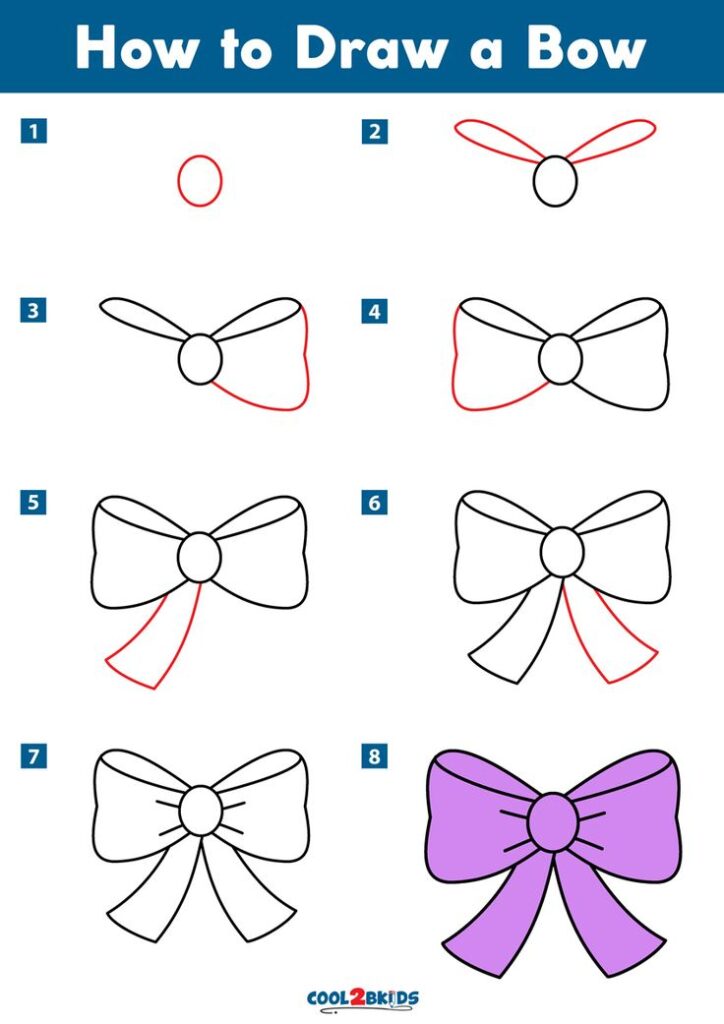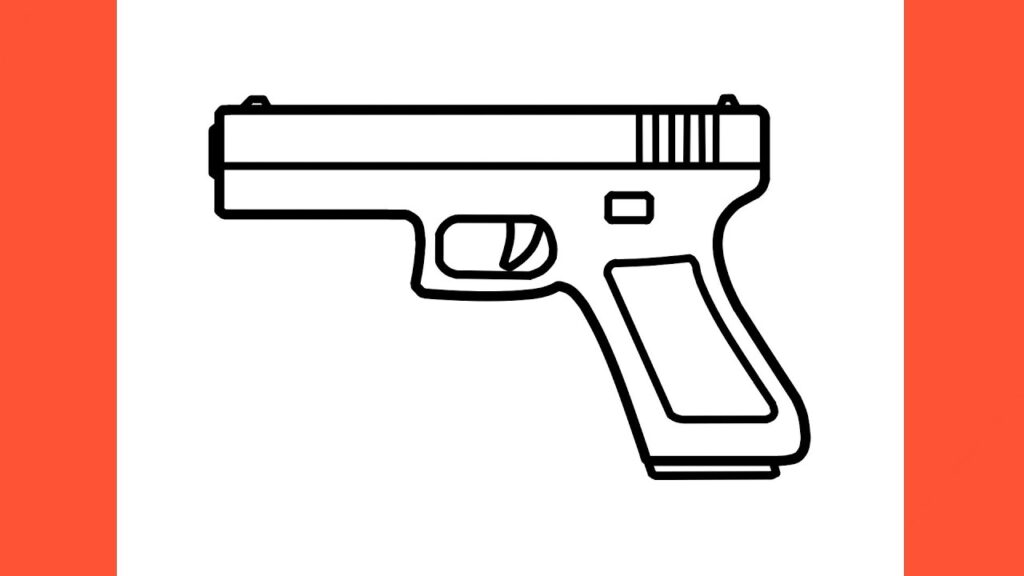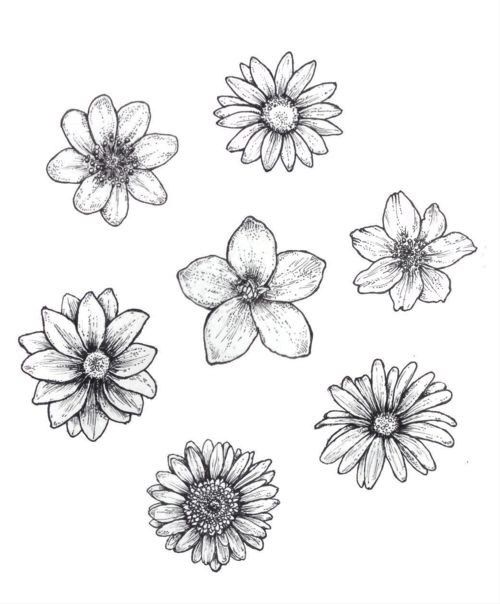Drawing a square and a rectangle in Scratch may seem similar. Both shapes have straight sides and right angles.
But there are key differences. Scratch is a fun, visual programming language. It helps kids learn to code by creating games and animations. When drawing shapes in Scratch, understanding the difference between a square and a rectangle is important. This knowledge can help you make your projects look just right.
Whether you’re new to Scratch or just need a refresher, this guide will explain the differences. You’ll learn how to draw each shape properly and see why knowing these differences matters. Let’s dive in and explore how to draw squares and rectangles in Scratch.
Introduction To Scratch
Scratch is a fantastic tool for beginners to learn programming. It uses a block-based interface, making coding simple and fun. Users can create animations, games, and interactive stories. Understanding the basics of Scratch can help you build many projects.
What Is Scratch?
Scratch is a free programming language developed by MIT. It allows users to create projects using visual blocks. You drag and drop these blocks to build code. Scratch is designed for ease of use, especially for children and beginners. It teaches basic programming concepts without overwhelming users.
Basic Features
Scratch has many features that make it user-friendly:
- Blocks: Code is created using colorful blocks. Each block represents a command.
- Sprites: These are objects or characters in your project. You can program each sprite independently.
- Stage: The area where your project runs. You can add backgrounds and objects here.
- Scripts: Sets of blocks that define the behavior of sprites.
Drawing shapes like squares and rectangles is simple. Scratch provides tools and blocks to make this easy.
| Feature | Square | Rectangle |
|---|---|---|
| Number of Sides | 4 (equal length) | 4 (opposite sides equal) |
| Angles | 90 degrees each | 90 degrees each |
| Blocks Used | Move, Turn | Move, Turn |
To draw a square, use a repeat loop of 4. Inside, use a move block and a turn block with 90 degrees. For a rectangle, use two different move blocks (one for length and one for width). Repeat the sequence twice to complete the shape.
repeat 4 {
move 100 steps
turn 90 degrees
}
This code draws a square. For a rectangle:
repeat 2 {
move 150 steps
turn 90 degrees
move 100 steps
turn 90 degrees
}
This code draws a rectangle. Understanding these basics in Scratch helps you create more complex shapes and projects.
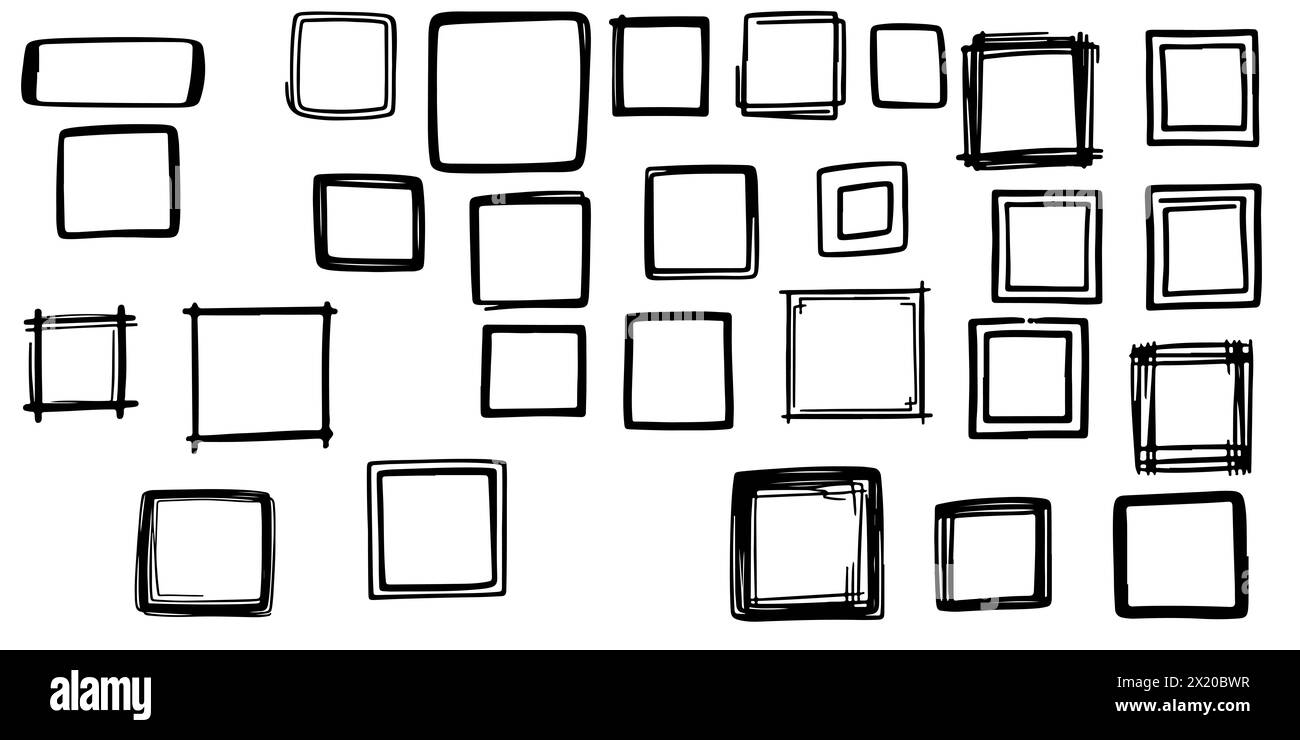
Credit: www.alamy.com
Drawing Basics
Drawing shapes in Scratch is fun and educational. It helps young learners understand basic programming concepts. Squares and rectangles are easy and interesting shapes to start with. Below, we will explore the tools and methods to draw these shapes. We will focus on the Pen Tool and the Coordinate System.
Pen Tool
The Pen Tool in Scratch allows you to draw directly on the Stage. To use the Pen Tool, you need to add the Pen extension to your project. This tool is essential for creating shapes like squares and rectangles.
Here is a list of basic Pen commands:
- Pen down: Starts drawing.
- Pen up: Stops drawing.
- Set pen color to: Changes the color of the pen.
- Set pen size to: Adjusts the thickness of the lines.
Coordinate System
Scratch uses a coordinate system to position sprites on the Stage. The Stage is a grid with an x-axis and y-axis. The center of the Stage has coordinates (0, 0).
To draw a square or rectangle, you need to understand the coordinates:
| Direction | Coordinate Change |
|---|---|
| Move Right | x increases |
| Move Left | x decreases |
| Move Up | y increases |
| Move Down | y decreases |
To draw a square, the sides must be equal. For example, move 50 steps right, then 50 steps up, then 50 steps left, and finally 50 steps down.
To draw a rectangle, choose different lengths for the sides. For instance, move 80 steps right, then 40 steps up, then 80 steps left, and 40 steps down.
Using the Pen Tool and understanding the Coordinate System makes drawing in Scratch simple and fun. Try it out and see what shapes you can create!
Drawing A Square
Drawing shapes in Scratch is fun and educational. A square is a basic shape with equal sides. Let’s learn how to draw a square using Scratch.
Setting Up
First, open Scratch and create a new project. You will see the Scratch cat on the stage. We will use the cat to draw our square.
Next, go to the Code tab. Here, you will find different blocks to use. To draw a square, we need blocks from the Pen category.
Click on the Extensions button at the bottom left of the screen. Select Pen to add the Pen blocks to your project.
Creating Equal Sides
To draw a square, we need to create four equal sides. Each side must be the same length and connected at right angles.
- First, select the pen down block to start drawing.
- Next, use the move 100 steps block. This will draw the first side of the square.
- Now, add the turn 90 degrees block. This block will make the cat turn right.
- Repeat these steps three more times. This will draw the remaining sides of the square.
Here is a simple code snippet for drawing a square:
pen down
repeat 4
move 100 steps
turn 90 degrees
Run the code to see the square on the stage. Each side should be equal and form right angles.
Now you know how to draw a square in Scratch!
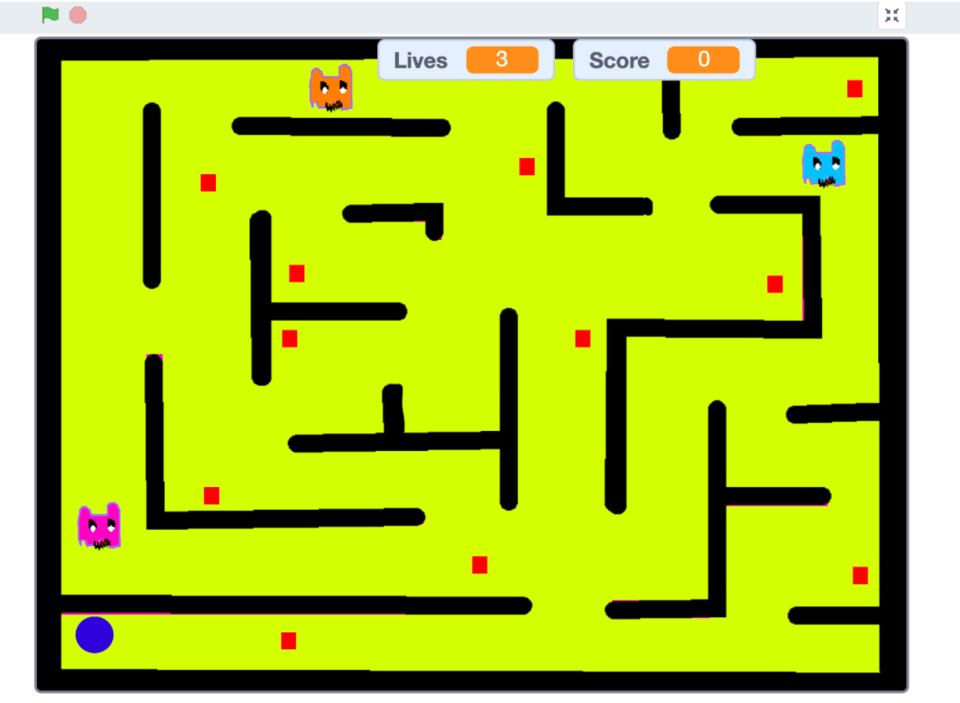
Credit: www.create-learn.us
Drawing A Rectangle
Drawing a rectangle in Scratch is simple. Follow these steps to draw perfect rectangles in Scratch. Let’s start by setting up and then defining the length and width.
Setting Up
To begin, open Scratch and create a new project. Select the pen extension to draw shapes. Ensure your sprite is set to the default cat sprite.
- Click on the Extensions button at the bottom left.
- Select the Pen extension from the list.
- Now, you have pen blocks to draw shapes.
Defining Length And Width
Rectangles have two pairs of equal sides. One pair is the length and the other is the width. Define these values before starting to draw.
| Dimension | Value |
|---|---|
| Length | 100 |
| Width | 50 |
Using the pen blocks, follow these steps:
- Drag the
pen downblock to start drawing. - Move the sprite by 100 steps for the length.
- Turn the sprite 90 degrees to the right.
- Move 50 steps for the width.
- Repeat the steps until the rectangle is complete.
Here is a simple code snippet:
pen down
move 100 steps
turn 90 degrees
move 50 steps
turn 90 degrees
move 100 steps
turn 90 degrees
move 50 steps
turn 90 degrees
And that’s it! You’ve drawn a rectangle in Scratch. Practice to get better.
Similarities Between Squares And Rectangles
Drawing a square and a rectangle in Scratch involves many similarities. Both shapes share common characteristics that make their drawing process quite similar. Understanding these similarities can help in drawing both shapes efficiently.
Common Characteristics
Squares and rectangles are both quadrilaterals. This means they each have four sides and four angles. Here are some common characteristics:
- Both have four straight sides.
- Opposite sides are parallel.
- All angles are right angles (90 degrees).
These shared properties make the coding process in Scratch quite similar for both shapes.
Drawing Process
In Scratch, the process to draw a square or rectangle starts with the pen down command. This command tells the sprite to start drawing.
Here is a simple script to draw these shapes:
when green flag clicked
pen down
repeat 4
move 100 steps
turn 90 degrees
end repeat
For both shapes, you use a loop to repeat four times. This helps in drawing the four sides. The main difference is in the length of the sides.
| Shape | Side Lengths |
|---|---|
| Square | All sides are equal. |
| Rectangle | Opposite sides are equal, but adjacent sides are different. |
In the script, adjust the side lengths to switch between drawing a square and a rectangle. This similarity in drawing process simplifies creating both shapes in Scratch.
Differences Between Squares And Rectangles
Drawing a square in Scratch requires equal sides and 90-degree angles. A rectangle also has 90-degree angles but opposite sides are equal. Both shapes are simple to create with basic Scratch coding blocks.
Drawing shapes in Scratch can be fun and educational. Squares and rectangles are popular shapes to draw. They seem similar but have key differences. Understanding these differences helps in both drawing and programming them.Shape Properties
A square has four equal sides. Each angle is 90 degrees. A rectangle also has four sides and four right angles. But two opposite sides are longer than the other two. This makes it distinct from a square.Programming Steps
Drawing a square in Scratch involves repeating the same steps. Move a certain number of steps. Turn 90 degrees. Repeat this four times. This creates a perfect square. For a rectangle, the steps differ. First, move a certain number of steps. Turn 90 degrees. Move a different number of steps. Turn 90 degrees again. Repeat these steps to complete the rectangle. Understanding these differences can make your Scratch projects more precise. Happy coding! “`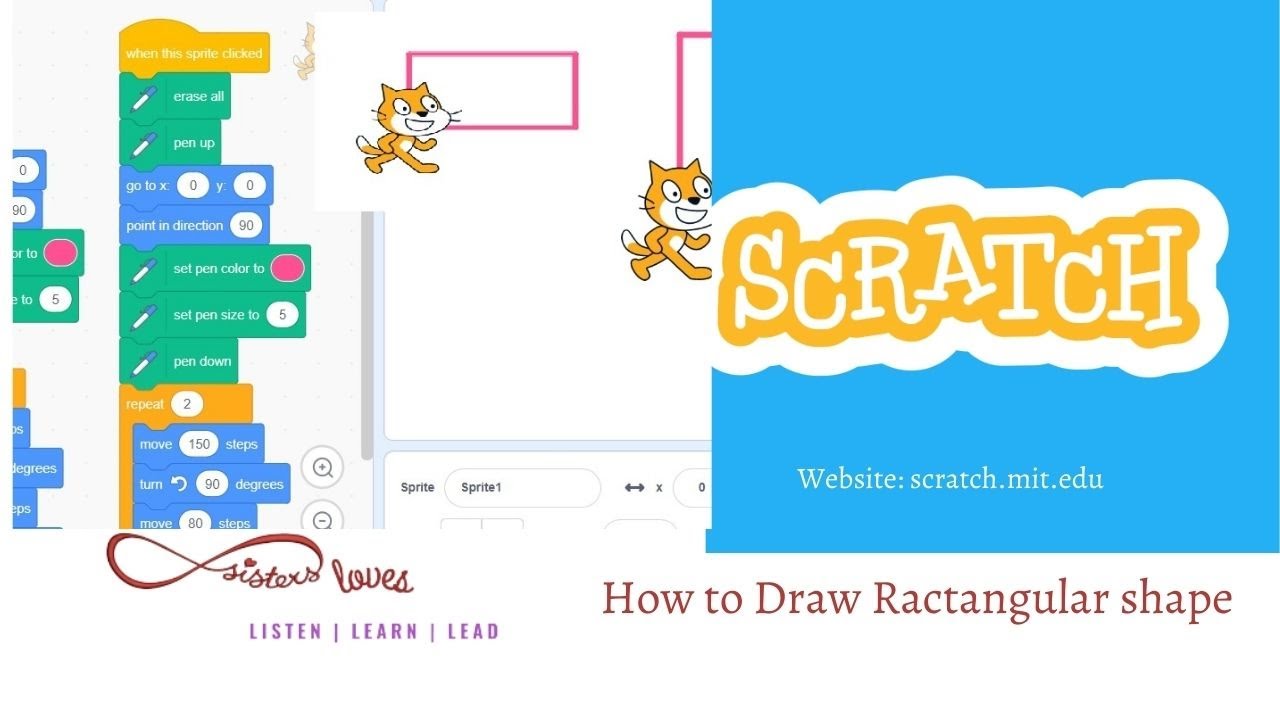
Credit: www.youtube.com
Frequently Asked Questions
How Do You Draw A Square In Scratch?
Use the “move 10 steps” and “turn 90 degrees” blocks. Repeat these steps four times.
How Do You Draw A Rectangle In Scratch?
Change the “move” steps for length and width. Use “turn 90 degrees” for corners.
What Are The Key Differences Between A Square And Rectangle?
A square has equal sides. A rectangle has different length and width.
Can You Change A Square To A Rectangle In Scratch?
Yes, just adjust the side lengths. Make two sides longer or shorter.
Conclusion
Drawing squares and rectangles in Scratch is simple and fun. Squares have equal sides. Rectangles have different side lengths. Both shapes use the same coding blocks. Adjust side lengths for rectangles. This makes learning geometry easy. Scratch helps kids understand shapes better.
It also enhances coding skills. Practice drawing both shapes. Experiment with different sizes. Enjoy creating cool designs. Happy coding!