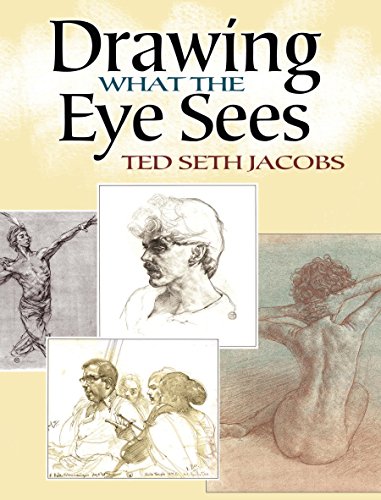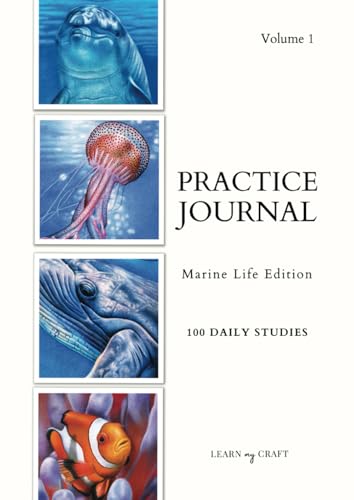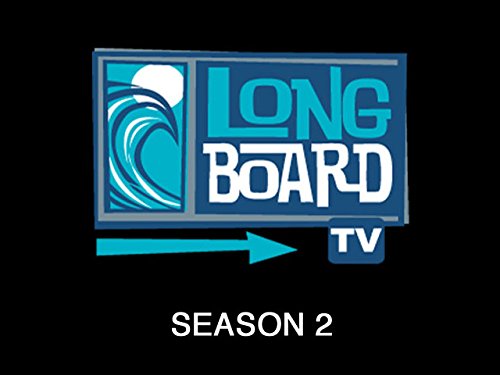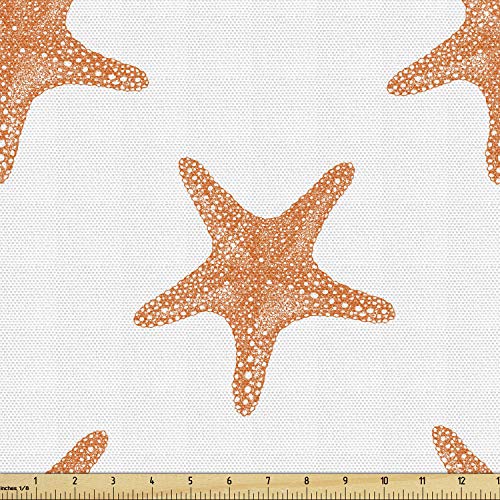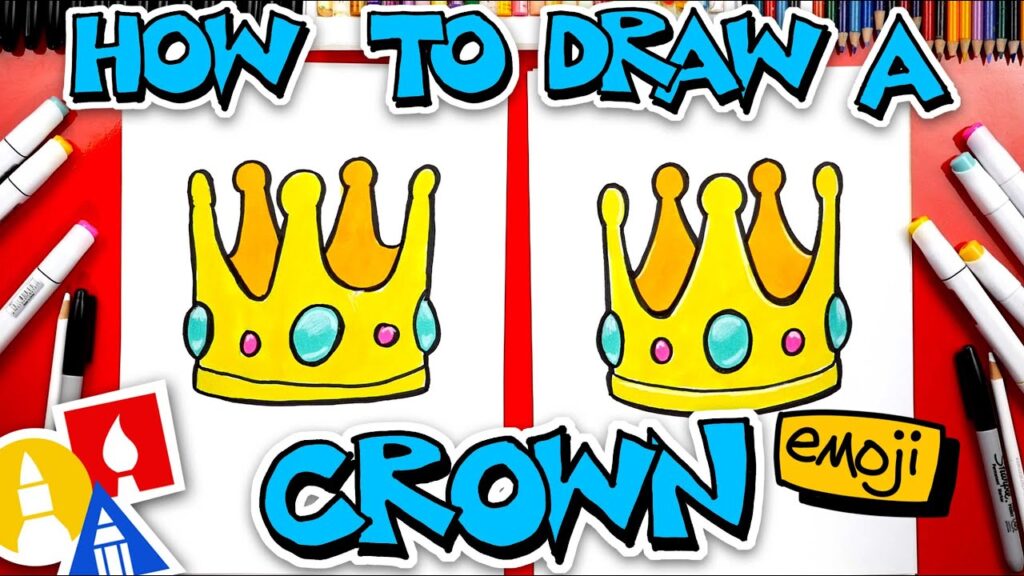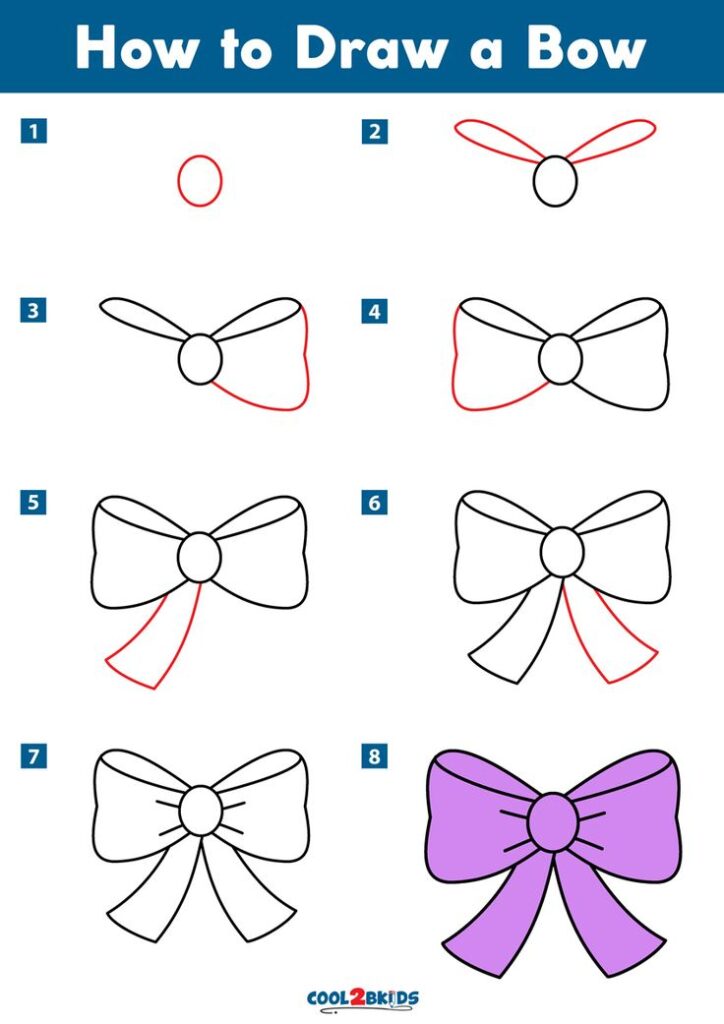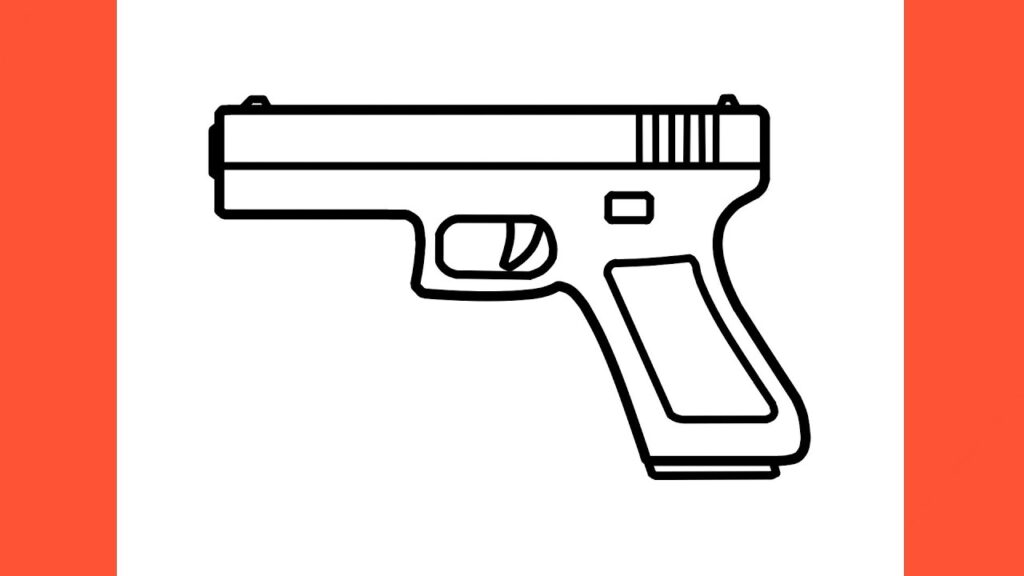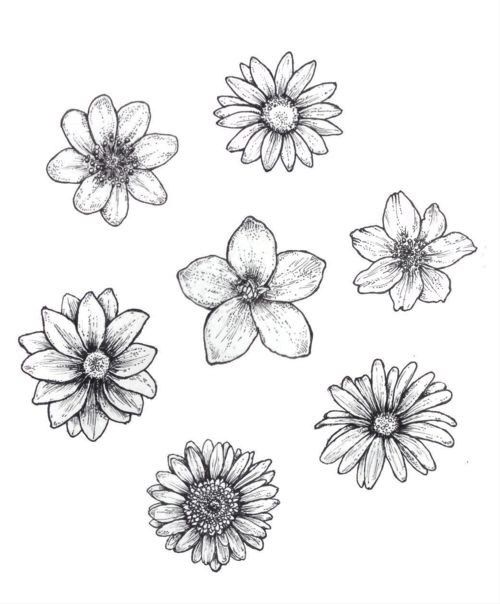Imagine transforming your creative ideas into stunning digital art with ease. Your Huion drawing tablet can make this possible.
Whether you’re a budding artist or a seasoned professional, mastering this tool can elevate your work to new heights. You might have just unboxed your tablet, or maybe you’ve had it for a while but aren’t sure you’re using it to its full potential.
Either way, understanding how to use your Huion drawing tablet can unlock a world of artistic possibilities. Let’s dive into the essentials, tips, and tricks that will help you harness the full power of your device. Your creative journey is about to become a whole lot more exciting. Are you ready to maximize your artistic potential?

Choosing The Right Huion Tablet
Selecting the best Huion tablet enhances your digital art experience. Consider screen size, pressure sensitivity, and compatibility. These factors help in drawing smoothly and efficiently.
Choosing the right Huion tablet is a crucial step for artists and designers. It can make or break your creative process. Whether you’re a beginner or a seasoned professional, the right tablet can elevate your work to new heights. ###
Understand Your Needs
Identify what you need in a tablet. Are you looking for portability or a larger drawing surface? If you’re often on the go, a smaller tablet might suit you. For studio work, a larger model can provide more space for detailed designs. ###
Consider Your Budget
Huion offers tablets in a range of prices. Determine how much you’re willing to invest. Remember, a higher price often means better features, but even budget options can be powerful tools. A friend of mine swears by her budget-friendly Huion, and her illustrations are stunning. ###
Look At The Features
Pay attention to the features of different models. Pressure sensitivity is key for dynamic lines. Check if the tablet has customizable buttons. These can save time and enhance productivity. Does it support tilt functionality? This can be crucial for creating natural brush effects. ###
Research Compatibility
Ensure the tablet is compatible with your computer and software. Huion tablets generally work well with most operating systems. However, double-check if your favorite art software is supported. You don’t want any unpleasant surprises after your purchase. ###
Read Reviews And Testimonials
Look at what other users say about the tablet. Reviews can offer insight into user experience and potential issues. I once chose a model based on glowing reviews and wasn’t disappointed. It felt like a perfect match for my style. ###
Try Before You Buy
If possible, test the tablet in person. Feel how it reacts to your touch. Does the pen feel comfortable in your hand? These small details can greatly impact your drawing experience. If you can’t try it physically, look for detailed demo videos online. Choosing the right Huion tablet is an important decision. Taking the time to consider these aspects can lead to a more satisfying and productive creative journey. What features matter most to you in a drawing tablet?

Setting Up Your Tablet
Setting up your Huion drawing tablet can be an exciting journey. It opens a world of creativity. Before you start drawing, ensure your tablet is set up correctly. This ensures a smooth and enjoyable experience. Follow these steps to get started.
1. Unboxing And Inspecting Your Tablet
Begin by unboxing your Huion tablet. Check all the items included. You should find the tablet, pen, cables, and a user manual. Inspect each item for any damage. Everything should be in good condition.
2. Connecting The Tablet To Your Computer
Locate the USB cable provided. Use it to connect your tablet to your computer. Ensure the connection is secure. Once connected, your computer should recognize the device. If not, check the cable or port.
3. Installing Drivers And Software
Visit the Huion website to download the latest drivers. Install them on your computer. This step is crucial for tablet functionality. The software allows you to customize settings. Follow the on-screen instructions carefully.
4. Calibrating Your Tablet
After installing the drivers, calibrate your tablet. This process aligns the pen with the screen. Open the Huion software. Follow the calibration steps provided. Accurate calibration improves your drawing experience.
5. Testing The Pen And Tablet
Once calibrated, test the pen on the tablet. Check for smooth movements. Ensure the pressure sensitivity works. Adjust settings in the software if needed. A well-set pen enhances your creativity.
6. Customizing Tablet Settings
Explore the software to customize settings. Adjust buttons on the tablet and pen. Set them to your preferred functions. Personalizing these settings boosts efficiency. It makes your drawing process seamless.
Installing Drivers And Software
Getting your Huion drawing tablet ready is simple. First, you need to install the drivers and software. This step is crucial. Without the right drivers, your tablet might not work well. Let’s look at how to do this.
Downloading The Drivers
Visit the Huion official website. Find the “Drivers” section. Select your tablet model. Download the latest driver for your operating system. This ensures compatibility and better performance.
Installing The Drivers
Locate the downloaded file on your computer. Double-click to start the installation. Follow the on-screen instructions. Accept the terms and conditions. Complete the installation process.
Connecting The Tablet
Use the USB cable provided. Connect your Huion tablet to your computer. Wait for your computer to recognize the device. Once connected, the tablet should light up.
Calibrating The Tablet
Open the installed driver software. Look for the calibration option. Follow the steps to align the pen with the screen. This ensures accuracy while drawing.
Testing The Tablet
Open a drawing program. Try sketching a few lines. Check if the pen pressure works. Make adjustments in the settings if needed.

Configuring Tablet Settings
Setting up a Huion drawing tablet is simple. Adjust pen sensitivity for smooth strokes. Customize buttons for quick access.
Configuring your Huion drawing tablet settings is crucial for a seamless digital art experience. Whether you’re a seasoned artist or just starting out, adjusting your tablet to match your drawing style can significantly enhance your creativity. The process might seem daunting at first, but with a little patience, you can tailor the settings to fit your unique needs.
Understanding The Control Panel
Begin by accessing the Huion Control Panel on your computer. This is where all the magic happens. You’ll find options to adjust pen pressure, customize buttons, and modify the screen area. Take a moment to explore each feature. Familiarize yourself with what each setting can do. You might discover hidden tools that can boost your productivity.
Customizing Pen Pressure
Pen pressure sensitivity is a game-changer. It allows for variation in line thickness based on how hard you press the pen. Experiment with different settings to find what feels comfortable. You might prefer a lighter touch or a firmer press—it’s all about personal preference.
Button Configuration
Your pen and tablet have customizable buttons that can streamline your workflow. Assign shortcuts to these buttons to perform tasks quickly. Think about which actions you use frequently. Mapping them to your pen or tablet buttons can save you time and reduce repetitive strain.
Adjusting Screen Mapping
Screen mapping lets you determine how your tablet corresponds to your display. This setting ensures precision in your artwork. Try different mapping modes to see what suits your style. A well-configured screen can make your drawing feel more intuitive and natural.
Seeking User Feedback
Have you ever wondered if other artists face similar challenges? Engaging with online communities can provide valuable insights. Share your experiences and ask for tips. You might discover new techniques or learn about common pitfalls to avoid. Configuring your Huion drawing tablet settings is about finding the balance that works for you. What settings do you think will enhance your art the most?
Mastering Basic Drawing Techniques
A Huion drawing tablet offers artists precise control to perfect basic drawing techniques. Simple setup and customizable settings make it user-friendly. Experiment with pressure sensitivity to enhance your sketches and refine your style.
Mastering basic drawing techniques with your Huion drawing tablet can transform your digital art experience. Whether you’re a budding artist or a seasoned professional, understanding these techniques will enhance your creativity. Let’s dive into how you can make the most of your Huion tablet and elevate your digital drawings.
Understanding Pressure Sensitivity
Pressure sensitivity is a game-changer for digital art. It allows you to control the thickness and opacity of your lines based on how hard you press the pen against the tablet. Experiment with different pressure levels to see how it affects your strokes. This feature mimics the feel of traditional drawing, offering a more natural experience.
Utilizing Brushes And Tools
Your drawing software likely offers a variety of brushes and tools. Spend time exploring these to find what works best for your style. Try using a soft brush for shading and a hard brush for outlining. This combination can give your artwork depth and dimension.
Practicing Line Work
Good line work is crucial for any artist. Start by drawing simple shapes and lines to get comfortable with the tablet. Focus on creating clean, smooth lines by adjusting your hand pressure and speed. You’ll find your lines become more consistent with practice.
Exploring Layers
Layers are vital in digital art for organizing your work. Use different layers for sketching, inking, and coloring. This approach allows you to edit sections without affecting the rest of your artwork. It’s like having multiple canvases stacked on top of each other.
Customizing Shortcut Keys
Huion tablets often come with customizable shortcut keys. Set these keys for frequently used actions like undo, zoom, or brush adjustments. Having these shortcuts at your fingertips saves time and keeps your workflow smooth. Consider what tools you use most and set them accordingly.
Experimenting With Color
Digital art offers a wide range of colors at your disposal. Take advantage of this by trying different color palettes and combinations. Start with basic colors and gradually incorporate more complex shades. Color experimentation can bring your artwork to life in unexpected ways. Remember, mastering these basic techniques takes time and patience. But with each stroke, you’re one step closer to achieving your artistic goals. What’s the first technique you’ll try out today?
Troubleshooting Common Issues
Using a Huion drawing tablet can enhance your digital art experience. Yet, sometimes users face common issues. These problems can disrupt creativity and workflow. Fortunately, most are easy to fix. This guide will help you troubleshoot them effectively.
Driver Issues
Driver problems can prevent your tablet from functioning correctly. Ensure you have the latest driver version. Visit the official Huion website for updates. Uninstall the old driver before installing the new one. Restart your computer after installation for changes to take effect.
Pen Pressure Not Working
Pen pressure sensitivity is crucial for detailed work. If it doesn’t work, check the software settings first. Ensure the pressure sensitivity is enabled. Test the pen in another software to rule out software issues. Re-calibrate the pen if needed.
Tablet Not Responding
A non-responsive tablet can be frustrating. First, check the USB connection. Ensure the cable is securely connected. Try a different USB port if needed. Sometimes, restarting your computer helps. Consider checking for software conflicts as well.
Cursor Misalignment
Cursor misalignment can affect drawing accuracy. Re-calibrating the tablet often solves this. Most tablets have a calibration tool in their settings. Follow the on-screen instructions carefully. Ensure your monitor’s resolution matches the tablet’s settings.
Unwanted Lines Or Strokes
Unwanted lines can disrupt your artwork. Check the pen nib for wear. Replace it if it’s too worn down. Adjust the pen sensitivity settings in your software. Sometimes, lowering the sensitivity can help.
Frequently Asked Questions
How Do I Set Up My Huion Drawing Tablet?
First, install the drivers from the Huion website. Connect the tablet to your computer. Follow on-screen instructions.
What Software Works Best With Huion Tablets?
Huion tablets work well with Photoshop, Illustrator, and Clip Studio Paint. Check compatibility before use.
Can I Use A Huion Tablet Without A Computer?
No, Huion tablets need a computer to function. They connect via USB or Bluetooth.
How Do I Calibrate My Huion Tablet Pen?
Open the Huion driver settings. Select “Pen Settings” and follow the calibration steps. Save changes.
Why Is My Huion Tablet Not Working?
Check connections and drivers. Restart your computer. Reinstall drivers if needed. Contact support if unresolved.
How To Improve Huion Tablet Drawing Accuracy?
Adjust pen pressure sensitivity in settings. Practice regularly. Use compatible software for better results.
Conclusion
Exploring Huion tablets can enhance your drawing skills. They offer precision and versatility. Practice regularly to improve your techniques. Adjust settings for a comfortable experience. Experiment with different software to find your favorite. Stay patient; learning takes time. Share your creations to connect with others.
Enjoy the creative journey ahead. Embrace mistakes as learning opportunities. Keep exploring new styles and methods. Your creativity has no limits. Huion tablets can be a valuable tool. Whether a hobbyist or professional, dive into the world of digital art.
Celebrate your progress and keep creating.