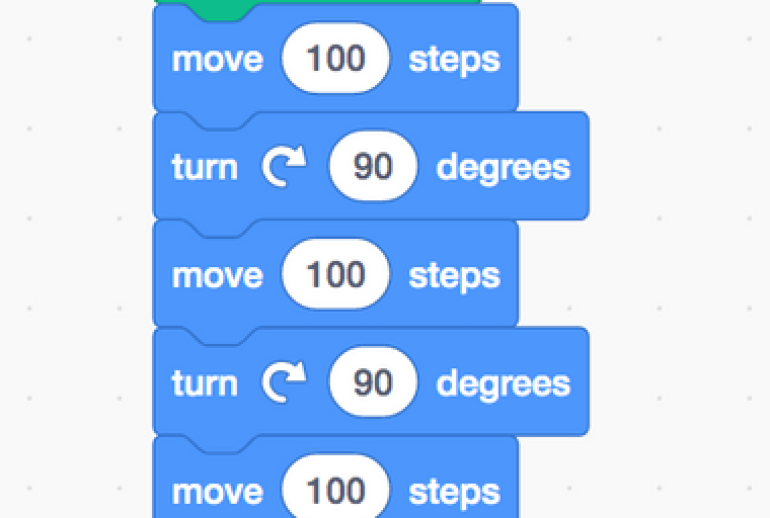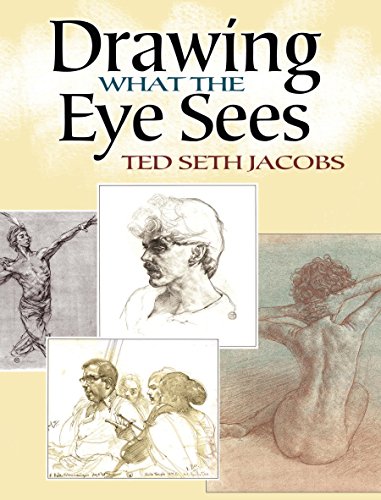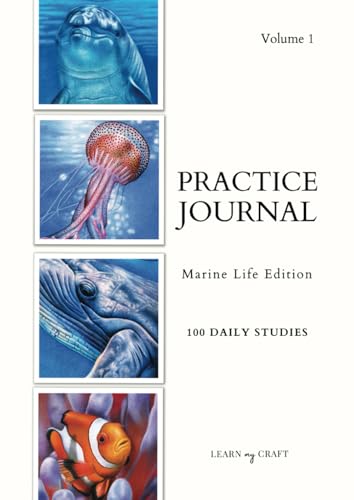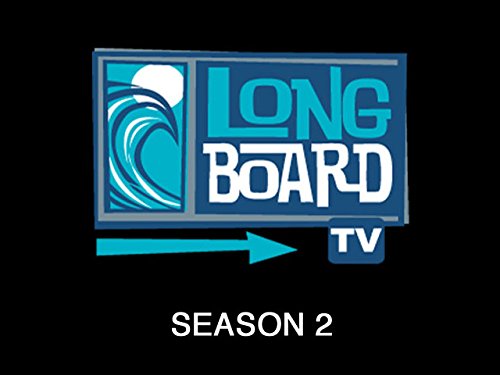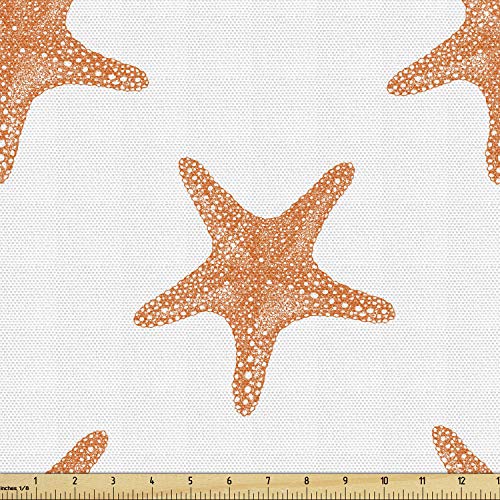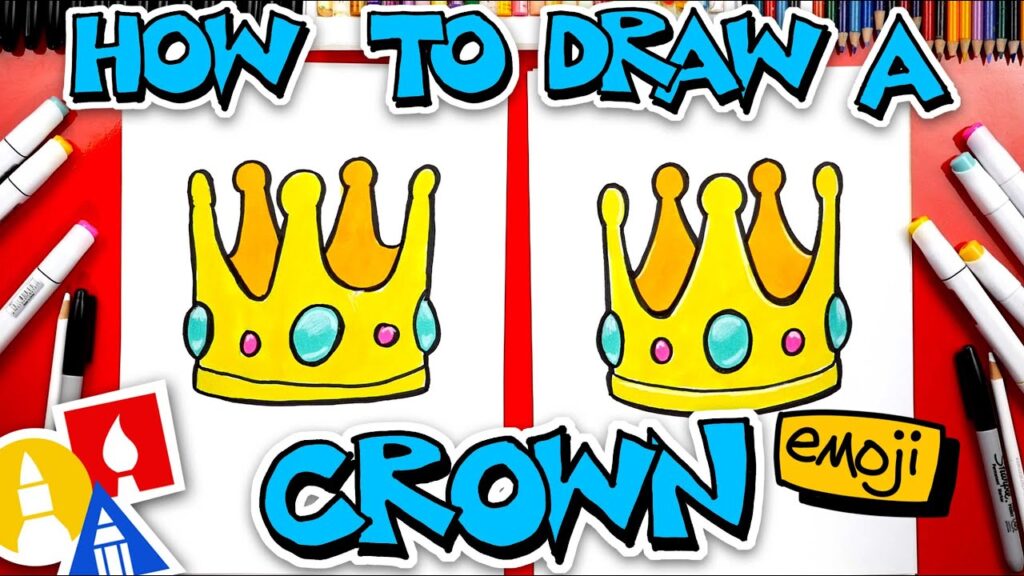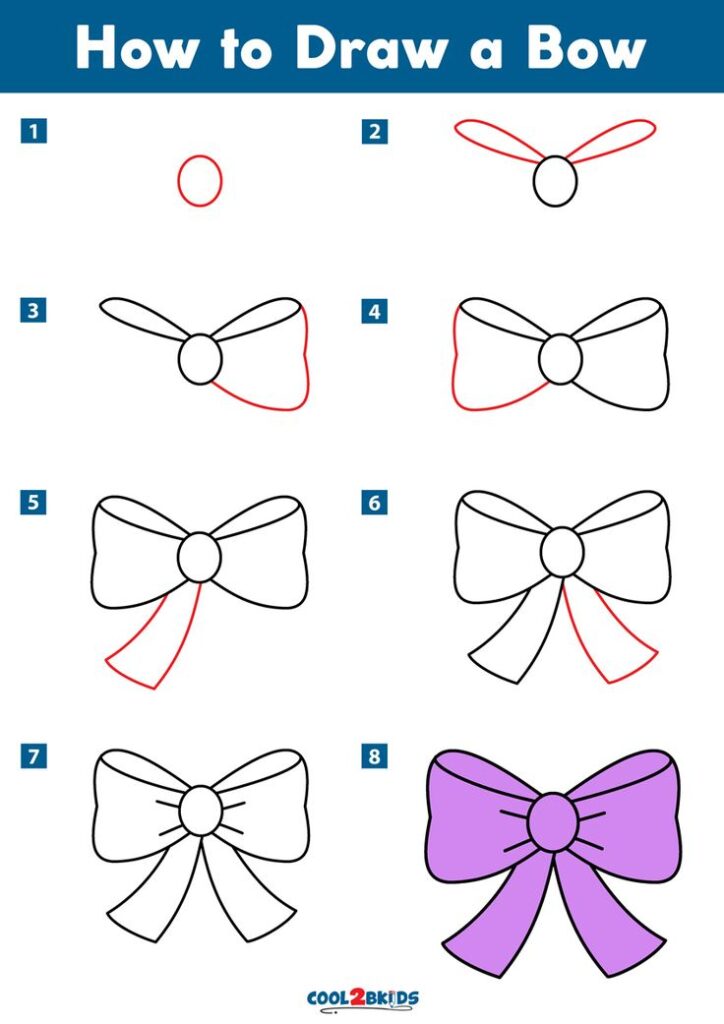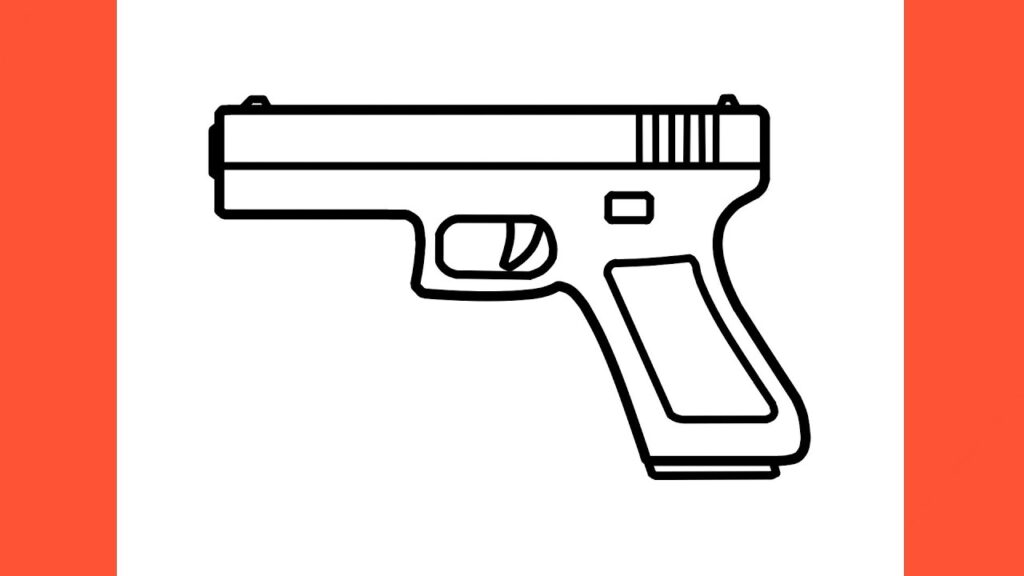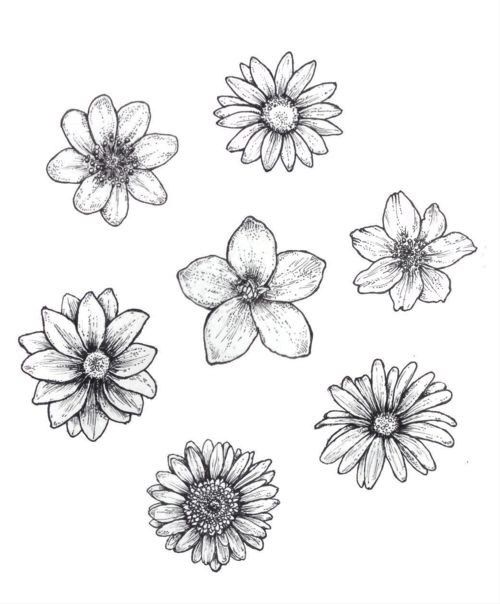Drawing shapes in Scratch is a fun way to learn coding basics. But, squares and pentagons are different in how you draw them.
In Scratch, creating a square and a pentagon involves different steps and commands. A square has four equal sides and right angles. A pentagon has five equal sides and angles. Understanding these differences helps young coders enhance their skills. It also builds a strong foundation in geometry and programming.
This blog will guide you through the steps to draw both shapes in Scratch. You’ll learn the specific commands needed for each shape. By the end, you’ll see how simple changes in code create different shapes. Let’s explore the fascinating world of Scratch and shape drawing!
Introduction To Scratch
Scratch is a free, block-based coding platform designed for beginners. It helps kids learn programming concepts in a fun way. Users create interactive stories, games, and animations by snapping together code blocks. The visual interface makes it easy to understand.
Overview Of Scratch
Scratch was developed by MIT’s Lifelong Kindergarten Group. It aims to teach basic programming skills. The platform is user-friendly and encourages creativity. Young learners can share their projects online. It has a large community where users can get inspiration.
Basic Features
Scratch includes many simple features. The drag-and-drop interface is intuitive. Code blocks are color-coded and represent different commands. Users can easily create characters and backgrounds. The platform also supports sounds and animations. These features make Scratch engaging for kids.
Drawing Shapes In Scratch
Drawing Shapes in Scratch is a fun way to learn coding. Scratch is a block-based coding platform. It helps beginners create animations, games, and interactive stories. Drawing shapes like squares and pentagons is an exciting part of this process. It enhances understanding of geometry and programming logic.
Importance Of Shapes
Shapes are basic elements in design and coding. They help in understanding geometry. Drawing shapes in Scratch improves problem-solving skills. It also enhances creativity. Shapes form the foundation of more complex drawings and animations. They help in learning loops and conditions in programming.
Tools And Techniques
Scratch provides various tools for drawing shapes. The Pen tool is essential for this task. It allows you to draw lines and shapes. You need to know how to use loops to repeat actions. For a square, repeat four times to draw four equal sides. For a pentagon, repeat five times for five equal sides.
Drawing a square is simple. Set the pen down, move forward, and turn 90 degrees. Repeat this four times. Drawing a pentagon involves a bit more. Set the pen down, move forward, and turn 72 degrees. Repeat this five times. Understanding angles is crucial in drawing different shapes.
Creating A Square
Creating a square in Scratch is a great way to learn basic coding. It helps you understand how to use loops and commands. This process is simple and fun. Follow these steps to draw a perfect square.
Step-by-step Guide
First, open Scratch and start a new project. Select a sprite or use the default one. Then, go to the “Events” category and drag the “when green flag clicked” block to the coding area. Next, go to the “Control” category and drag the “repeat” block. Set the repeat count to 4. This will make the sprite draw four equal sides.
Now, go to the “Motion” category. Drag the “move 100 steps” block and place it inside the repeat block. This will make the sprite move forward. After that, drag the “turn 90 degrees” block and place it below the move block. This will make the sprite turn right after drawing a side. Your code should look like this:
Common Mistakes
Many beginners forget to set the repeat count to 4. This will result in an incomplete shape. Always check the repeat count before running your code. Another common mistake is not setting the turn angle correctly. Make sure the sprite turns 90 degrees each time.
Sometimes, the sprite might not draw straight lines. This can happen if the sprite is not facing the right direction initially. Use the “point in direction 90” block at the start of your code to fix this. This ensures the sprite starts in the correct direction.
Creating A Pentagon
Creating a pentagon in Scratch can be an exciting challenge. Unlike drawing a square, a pentagon involves more sides and angles. This makes it a bit more complex but equally rewarding. Let’s dive into how you can create a pentagon in Scratch.
Step-by-step Guide
First, open Scratch and create a new project. Select the sprite you want to draw with. Click on the “Code” tab to start coding. Use the “Pen” extension to draw shapes.
Set the pen color to your preferred color. Now, use the “move” and “turn” blocks to draw. To create a pentagon, you need to move and turn five times. Each angle of a pentagon is 72 degrees.
Here’s a simple script to draw a pentagon:
when green flag clicked pen down repeat 5 move 100 steps turn 72 degrees end pen up
This code will draw a perfect pentagon with equal sides. Experiment with different sizes by changing the “move” value.
Common Mistakes
A common mistake is not setting the correct angle. Each interior angle of a pentagon is 72 degrees. Any mistake in angles will distort the shape.
Another mistake is not using the “pen down” block. Without it, the sprite will move but not draw. Always remember to put the “pen down” block at the beginning.
Sometimes, users forget to lift the pen at the end. Use the “pen up” block to stop drawing. This ensures the sprite doesn’t leave unwanted lines.
Following these steps will help you draw a perfect pentagon. Practice to improve your skills.
Key Differences
When drawing shapes in Scratch, it’s important to understand the key differences between a square and a pentagon. This helps in creating accurate and visually appealing designs. Below, we explore the main differences under various aspects.
Number Of Sides
A square has four sides. Each side is equal in length. A pentagon, on the other hand, has five sides. Each side is also equal in length. The difference in the number of sides is a fundamental distinction.
Angles And Turns
When drawing a square in Scratch, each turn is 90 degrees. This ensures the angles between the sides are right angles. For a pentagon, each turn is 72 degrees. This creates the necessary internal angles for a pentagon.
| Shape | Number of Sides | Angle of Turn (Degrees) |
|---|---|---|
| Square | 4 | 90 |
| Pentagon | 5 | 72 |
By understanding these key differences, you can draw both shapes accurately in Scratch. This knowledge is crucial for creating precise and neat designs in your projects.

Advanced Techniques
Advanced techniques in Scratch allow you to bring your shapes to life. Drawing a square or a pentagon can be simple, but adding advanced features makes your project stand out. Let’s explore some advanced techniques like customizing shapes and adding colors and patterns to enhance your Scratch projects.
Customizing Shapes
Customizing shapes can make them more interesting. Adjust the size of your square or pentagon. You can do this by changing the values in your Scratch code. Try using different pen widths. A thicker line can make your shape bold. A thinner line can make it look delicate. Experiment with different angles. This can give your shapes a unique look.
Adding Colors And Patterns
Adding colors and patterns can bring your shapes to life. Use the “set pen color” block in Scratch. This block allows you to choose any color. You can make each side of the shape a different color. This can make your shapes more vibrant. Try using the “stamp” block to add patterns. You can create interesting designs inside your shapes. Combine colors and patterns for a stunning effect.
Practical Applications
The practical applications of understanding the difference between drawing a square and a pentagon in Scratch are numerous. These exercises can help young learners grasp basic geometry, coding principles, and problem-solving skills. By drawing these shapes, students can apply their knowledge in real-world projects and examples, leading to significant learning outcomes.
Projects And Examples
Drawing a square and a pentagon in Scratch can be applied in various projects. For example:
- Creating Animated Scenes: Students can use these shapes to build houses, stars, and other elements in their animations.
- Game Design: Shapes like squares and pentagons can serve as obstacles or characters in simple Scratch games.
- Art Projects: Learners can create digital art using different shapes and colors, promoting creativity.
| Project | Use of Square | Use of Pentagon |
|---|---|---|
| Animated Scene | House, Window | Star, Roof |
| Game Design | Obstacle, Platform | Enemy, Power-up |
| Art Project | Background, Frame | Decoration, Pattern |
Learning Outcomes
By engaging with these drawing tasks, students can achieve several learning outcomes:
- Understanding Geometry: Students learn the properties of squares and pentagons.
- Improving Coding Skills: Writing scripts to draw shapes enhances their understanding of loops and variables.
- Boosting Problem-Solving: Figuring out how to draw shapes correctly develops critical thinking.
Each project and example offers unique opportunities for students to apply their knowledge practically. This practical application helps them retain information and develop a deeper understanding of the concepts.

Frequently Asked Questions
How Do You Draw A Square In Scratch?
To draw a square in Scratch, use the “repeat” block set to 4. Move 100 steps and turn 90 degrees.
How Do You Draw A Pentagon In Scratch?
To draw a pentagon in Scratch, use the “repeat” block set to 5. Move 100 steps and turn 72 degrees.
What Are The Main Differences In Coding A Square And A Pentagon?
The main difference is the turn angle. For a square, turn 90 degrees. For a pentagon, turn 72 degrees.
Why Does The Turn Angle Differ For Squares And Pentagons?
The turn angle differs because squares have 4 sides and pentagons have 5. Angles must add up to 360 degrees.
Conclusion
Drawing a square and a pentagon in Scratch is simple and fun. Squares have four equal sides; pentagons have five. Commands in Scratch vary for each shape. Understanding these differences helps create accurate shapes. Practice makes perfect, so keep trying.
With patience, you’ll get better. Explore other shapes too. Scratch offers endless possibilities for creativity. Happy coding!